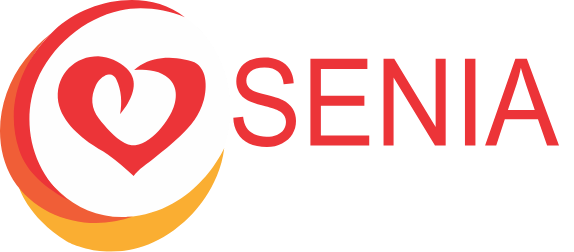Stage One: Review Your Setup
Slides
The quality of your slides has an impact on how your audience responds. A presentation rich in graphics with limited text is a best practice we all strive to achieve.
We highly recommend this Ted Talk, “Death by Powerpoint. It’s 20 minutes well-spent.
While PowerPoint, KeyNote, and GoogleSlides all work, consider using Canva.com and their beautiful set of templates. It is the easiest and “best est” option available right now. Well worth learning.
And… we even have a free, short course to help you setup up a Canva Teacher Pro account. Find it here on SeniaAcademy.
Audio
Audio quality is usually more important than any visuals or video that accompanies your presentation. People can deal with bad video, but bad audio really detracts from any presentation.
- Best option: A clip-on microphone makes you sound and look good. Here is a sample clip-on microphone from Amazon.
- Second best option is: Use a common headphone/microphone combination such as Apple Earbuds. While the sound quality is acceptable, the headphones detract from the overall look.
We advise against using the built-in microphone that comes with your computer. The audio is not up to SENIA presentation standards.
Video
Your video should have two important aspects: A video of you speaking and your notes/presentation. Putting the two together is usually not too difficult.
Please take a moment to watch one of our past speakers as she demonstrates the power of good sound quality, lighting, and slide placement.
It is assumed that your PC/Mac has a built-in camera. Let us know if this is not the case.
Video Recording Tips
Recording yourself along with a series of slides is a common way to prepare and distribute a presentation for all to enjoy. Check out this example.
There are a variety of software packages to make this possible:
- Canva: A personal favorite in the teaching and SENIA world. Builds awesome slides and does video recording.
- Zoom requires a paid account to exceed 40 mins.
- Screencastify: Another strong screencasting software. Requires a paid account to exceed five mins.
If you need any help or advice regarding screencasting, please contact us: support@seniainternational.org
Lighting
Strong lighting lets the audience see the best version of you and creates a professional atmosphere.
See this past presenter’s nice lighting look
Lighting Tips
- Use the 3-point lighting technique to maximize your lighting quality
- Avoid having the light behind you (unless using 3-point lighting), such as a window or lamp. It will darken your appearance
- Place light in front of you. Natural lighting from windows is best, but not always easy.
Backdrop During Recording
What is behind you during your presentation will be noted by attendees. We are all a little curious about where people are presenting from.
Backdrop Tips
- Present from your desk or office. Having a backdrop such as a plain wall, books, shelves, etc. is a nice feeling for the audience.
- Want a custom background of your own? Build your own with Canva.
- Be sure to get a free Canva account for educators here.